![]()
Instruction Manual
Pioneer Wireless Streaming will automatically connect to the internet and update internal data each time the application is started.
If no connection to the internet is detected, a message will be displayed on the screen when starting the application.
The "Pioneer Wireless Streaming" application sets up music quality to get the optimal sound effect from using the Pioneer Bluetooth capable devices*.
If you choose other products, you may not get the sound effect set up by the App.
* The devices displayed on the application's Select Product screen, and all general home electronic products.
Selecting a device
This screen is displayed when starting Pioneer Wireless Streaming for the first time.
You must first select from here the device that you will be using with the application.
Pioneer Wireless Streaming will then set up the optimal sound settings for the selected device, and perform sound output using them.
This list may display some devices that are not retailed domestically.
1) Select the device that you own from the Select Product screen (1).
2) Select the device that you want to use from the Select Product screen (2).
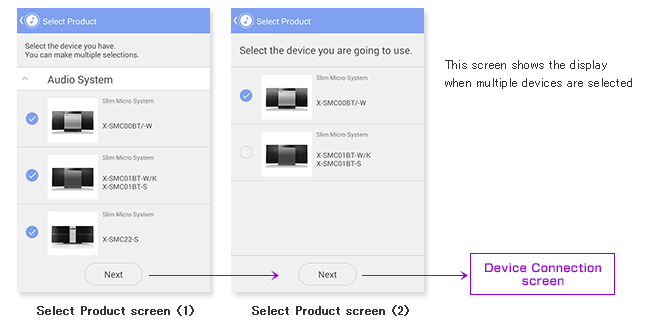
If you enjoy Pioneer Bluetooth Headphone you own, select "AV Other, Headphone" on the Select Product screen (1),
Other (Audio/Video)
>>> AV Other, Headphone
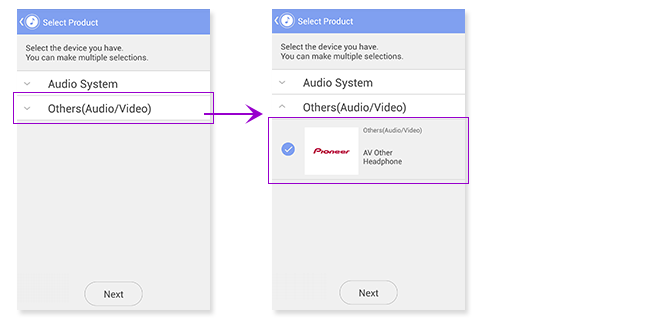
* The effect volume for the sound settings offered by this application may differ depending on the contents and product to which you connect it.
Operation using anything other than a Bluetooth connection is not guaranteed.
If the device you own is not displayed on the Select Product screen (1), Select the option "AV Other, Headphone" from under "Other (Audio/Video)".
When "AV Other, Headphone" is selected, the common sound setting to Bluetooth Headphone and all Bluetooth device will be adopted. If you are concerned about the distorted sound depending on the connected device, please adjust the sound setting to your preference from the Effect display.
Connect to your device
Check the details for preparing to make a Bluetooth connection (pairing) with the selected device.
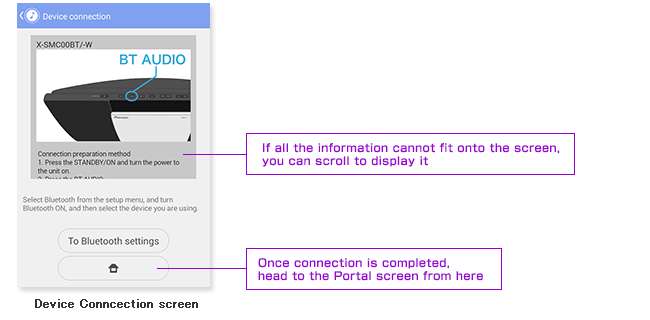
Portal screen
Allows application settings to be changed, and functions to be switched between.

* Select the same device again and the device will be reset to the default "optimized" settings from when the device was first selected.
Select a song and play it back
Select a song stored on your Android device from the List screen and play it back.
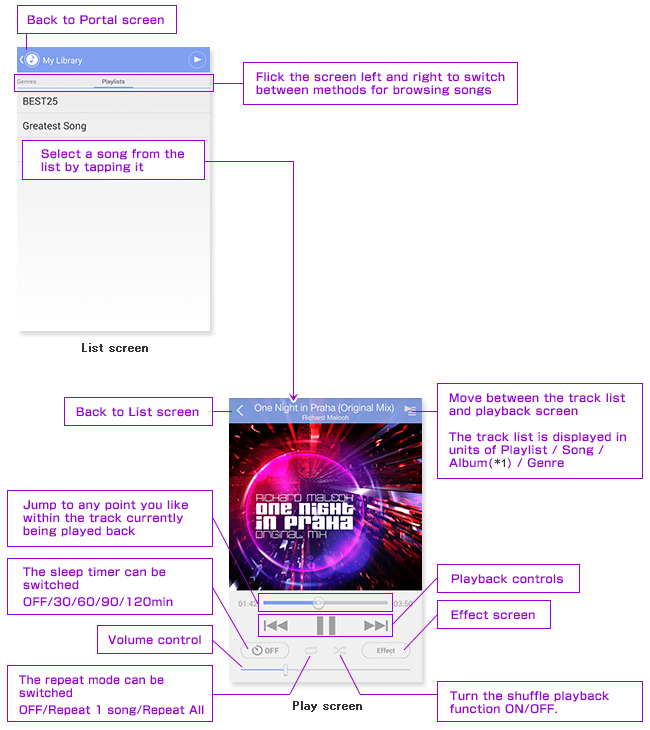
*1 If you select an artist, the selected songs will be shown by album
Create/edit a playlist
Perform a long hold on the cell containing a song on the List screen to add/delete(*2,*3) it from the playlist.
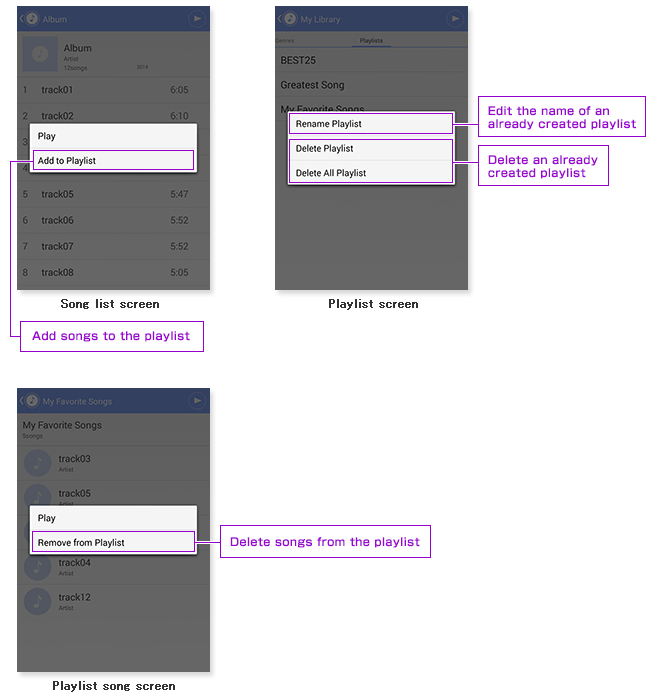
*2 If all of the songs in a playlist are deleted, then the playlist itself will also be deleted.
*3 "Add to Playlist" is available during playback, but have no effect on the track list.
It will be updated to the track list when you select a song from the song list screen in the playlist.
Enjoy a variety of sound settings
You can apply a variety of different sound effects to the song currently being played back, creating whatever kind of sound you like.
By selecting preset settings, you can easily select the sound you are seeking.
The sound retriever will, using DSP processing, supplement the deleted portion to increase the sound density and intonation.
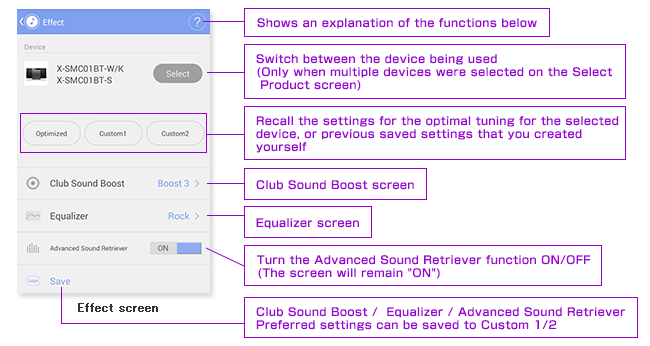
Club Sound Boost
The sound effect is like the impact of actually listening at a night club.
Therefore turning ON the effect will increase energy consumption of the battery.
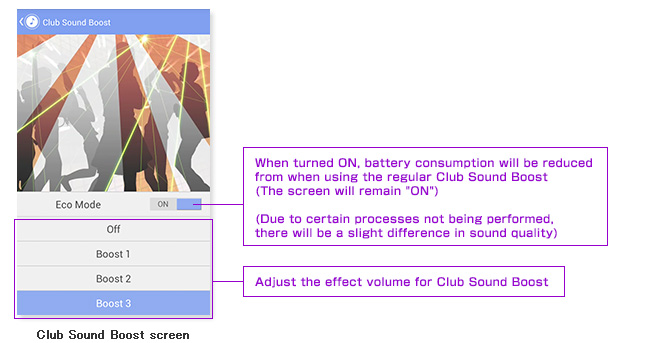
Equalizer
By adjusting the balance of each sound wave, you can change and customize the sound.
By selecting preset settings, you can easily select the sound you are seeking.
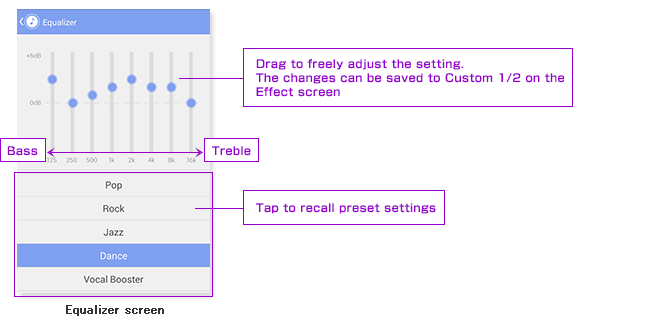
Enjoy changing the speed of playback
It's possible to change the speed of the song being played back, or use the AB repeat function,
perfect for practicing any given section you please.
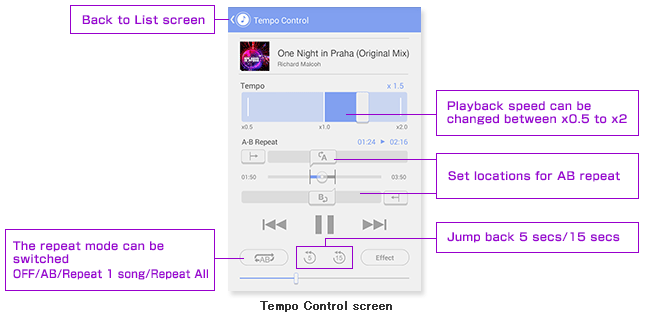
Settings screen
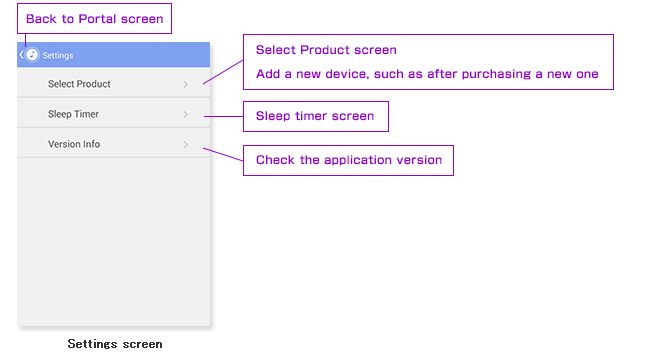
Sleep Timer screen
Change the operation method for the sleep timer.
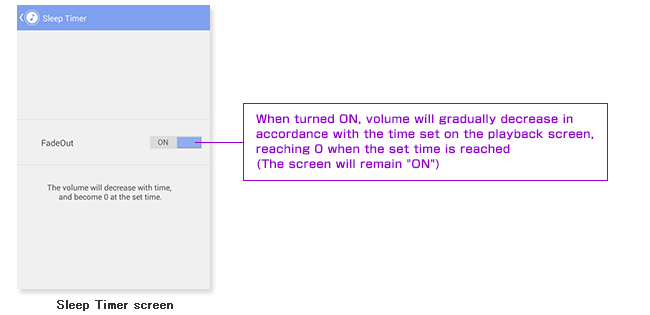
This application has been developed and confirmed by the following Android devices with activation based on
Confirmed Android devices :
- SONY
- : Xperia Z1 (OS 4.2.2)
- Samsung
- : GALAXY S4 (OS 4.2.2)
- HTC
- : DOROID DNA (OS 4.1.1)
- Google(LG)
- : Nexus4 (OS 4.4.2)
- Installing software versions other than indicated on this website to your Android device may result in incompatibility with this system.
- Activation of Pioneer Wireless Streaming does not guarantee for all others except those confirmed Android devices.
Frequently Asked Questions (FAQ)
Q1.Which models are supported by the application?
A1.The devices displayed on the application's Select Product screen, and all general Pioneer Home Electronics products.Q2. I'm having problems downloading the application.
A2.Depending on the Wi-Fi connection's communications quality and the Internet connection's status, it may be difficult to download the application. In this case, wait awhile and try downloading again.Q3.The message "Not connected to the network" is displayed.
A3.Can your Android device connect to your network via Wi-Fi?If so, the Wi-Fi mark
Pioneer Wireless Streaming will automatically connect to the internet and update internal data each time the application is started.
This message being displayed does not indicate any problem with the operation.
* Downloading the necessary information when starting the Pioneer Wireless Streaming is possible with a 3G/4G connection, but the use of a Wi-Fi connection is recommended.
Q4.I don't know the device's model number.
A4.The model number can be found on the packaging, or on the front panel of the unit.Q5.Are all Android devices available ?
A5.Pioneer Wireless Streaming has been developed and confirmed by the following Android devices with activation based on following OS version.Confirmed Android devices :
- SONY
- : Xperia Z1 (OS 4.2.2)
- Samsung
- : GALAXY S4 (OS 4.2.2)
- HTC
- : DOROID DNA (OS 4.1.1)
- Google(LG)
- : Nexus4 (OS 4.4.2)
Q6.I get a download error "Download failed."
A6.In locations with poor connection environment for Wi-Fi or 3G/4G, it may be difficult to download the necessary information. In this event, wait for a period of time, then tap the RETRY button to download once again.* Downloading the necessary information when starting the ConnectApp is possible with a 3G connection, but the use of a WiFi connection is recommended.
Q7.The device I own is not displayed on the Select Product screen.
A7.There is a chance that the Pioneer Wireless Streaming internal data has not been updated.Connect via Wi-Fi to your network and then start the application.
Q8.Can I use a device that isn't displayed on the Select Product screen?
A8.Yes.Select the option "AV Other, Headphone" from under "Other (Audio/Video)".
When "AV Other, Headphone" is selected, the common sound setting to Bluetooth Headphone and all Bluetooth device will be adopted. If you are concerned about the distorted sound depending on the connected device, please adjust the sound setting to your preference from the Effect display.
In addition, the effect volume for the sound settings offered by this application may differ depending on the product to which you connect it.
Q9.Can I use any connection other than Bluetooth?
A9.Sound settings for this application presume the use of a Bluetooth connection.The application will still function if the sound output pathway is changed, but you may be unable to obtain the effects originally intended by the application.
Operation using anything other than a Bluetooth connection is not guaranteed.
Q10.What song file format can the application play back?
A10.[File format]
AAC、HE-AAC、MP3、WAV、FLAC、Ogg Vorbis
[Sampling frequency]
48 KHz, 44.1 KHz, 32 KHz
[Quantization bit rate]
16 bit
[Number of Channels]
1(MONO)/ 2(STEREO) channel
*Depending on the device you are using, playback of other formats may also be possible.
Q11.A message "Could not read in the song." is displayed, and I'm unable to play the song back.
A11.This is displayed when the application cannot playback a song.Check that the song is in a format that can be played back.
Q12.The sound distorts or breaks up
A12.Increasing the volume of each effect may cause distortion in some songs. Under these circumstances, please lower the effect level.Q13.Added or deleted song is not reflected on the list
A13.Return to the Portal screen from the List screen (press the icon in the top left of the screen), and then display the List screen again.Q14.Select optimum settings but nothing changes
A14.Even if you see no changes in the values that can be changed, the properties of each effect will have been optimized to the respective device.Q15.The playlist is not displayed
A15.This application can only display playlists that have been created inside the application. It does not support playlists created using the smartphone's standard player, or created using applications from other companies.Q16.Information such as jacket art, titles or artist names are not displayed, or displayed using garbled characters
A16.This information may not be displayed correctly, depending on the type of metadata embedded in the song.Q17.I want to search for a specific song
A17.This application does not support searching for songs.Q18.The Club Sound Boost does not seem to have much of an effect?
A18.Depending on the models which is connected or your listening environment, you may be unable to obtain a sufficient effect. (E.g. use in a room where sound resonates)Q19.Which Pioneer devices are supported?
A19.A complete list is shown on the application introduction page (click here) .Q20.Selecting <unknown> displays all the songs
A20.Songs without metadata may not be displayed correctly.Troubleshooting
- Is the power to the main unit (Bluetooth capable device) turned on?
Turn the power to the main unit on and complete Bluetooth pairing with your Android device.
![]()
- Playback suddenly stopped.
Was the Bluetooth connection with the device interrupted? Check the state of the Bluetooth connection again.
![]()
- Sound cuts off during playback, and cannot be playbacked normally.
Is there a 2.4 GHz wireless device, such as a wireless LAN (IEEEb/g/n), placed close to the device or your Android device?
Try to remain as far away as possible from any 2.4 GHz wireless devices, such as a wireless LAN (IEEEb/g/n), and try to keep the device and your Android devices as close together as possible. If this still does not improve the problem, please turn off the power to the wireless device.
2.4 GHz devices include microwaves, cordless telephones and videogame wireless controllers.
For Introduction Features and Download (Pioneer Wireless Streaming Application Support & Guide Top page), click here.
Android, Google Play and Google Play logo are trademarks of Google Inc.