 |
Settings |
Network/Bluetooth
Operation:
Use the on-screen displays (OSD) that appear on the TV to make the settings.
Press  on the remote controller to display the Home screen, select Network/Bluetooth with the cursors on the remote controller, then press ENTER.
on the remote controller to display the Home screen, select Network/Bluetooth with the cursors on the remote controller, then press ENTER.
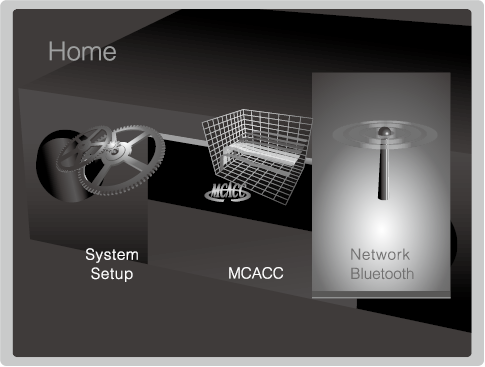
Select the item with the cursor  /
/ /
/ /
/ buttons of the remote controller and press ENTER to confirm your selection.
buttons of the remote controller and press ENTER to confirm your selection.
Use the cursors  /
/ to change the default values.
to change the default values.
To return to the previous screen, press  .
.
To exit the settings, press  .
.
Network
When LAN is configured with a DHCP, set "DHCP" to "Enable" to configure the setting automatically. ("Enable" is set by default.) To assign fixed IP addresses to each components, you must set "DHCP" to "Disable" and assign an address to this unit in "IP Address" as well as set information related to your LAN, such as Subnet Mask and Gateway.
Wi-Fi
Default Value: Off(Wired)
Connect the unit to network via wireless LAN router.
"On": Wireless LAN connection
"Off (Wired)": Wired LAN connection
Wi-Fi Setup
Default Value: ‐
You can configure wireless LAN settings by pressing ENTER when "Start" is displayed.
Wi-Fi Status
Default Value: ‐
The information of the connected access point will be displayed.
"SSID": SSID of the connected access point.
"Signal": Signal strength of the connected access point.
"Status": Status of the connected access point.
MAC Address
Default Value: ‐
This is the MAC address of this unit.
This value is specific to the component and cannot be changed.
DHCP
Default Value: Enable
"Enable": Auto configuration by DHCP
"Disable": Manual configuration without DHCP
If selecting "Disable", you must set "IP Address", "Subnet Mask", "Gateway", and "DNS Server" manually.
IP Address
Default Value: (0.0.0.0)
Displays/Sets the IP address.
Subnet Mask
Default Value: (0.0.0.0)
Displays/Sets the subnet mask.
Gateway
Default Value: (0.0.0.0)
Displays/Sets the gateway.
DNS Server
Default Value: (0.0.0.0)
Displays/Sets the primary DNS server.
Proxy URL
Default Value: ‐
Displays/Sets the proxy server URL.
Proxy Port
Default Value: (8080)
Displays/Sets the proxy server port number when you enter "Proxy URL".
Friendly Name
Default Value: Pioneer VSX-LX101 XXX
Change the device name for this unit which is shown on other devices connected to the network to an easily recognized name.
1.Press ENTER to display the Edit screen.
2.Select a character or symbol with the cursors and press ENTER.
Repeat it to input 31 or less characters.
"A/a": Switches between upper and lower cases. (Pressing MODE on the remote controller also toggles between upper and lower cases.)
"←" "→": Moves the cursor to the arrow direction.
" ": Removes a character on the left of the cursor.
": Removes a character on the left of the cursor.
" ": Enters a space.
": Enters a space.
Pressing CLEAR on the remote controller will remove all the input characters.
3.After inputting, select "OK" with the cursors and press ENTER.
The input name will be saved.
AirPlay Password
Default Value:
You can set a password of up to 31 characters so that only registered users can use AirPlay®.
1.Press ENTER to display the Edit screen.
2.Select a character or symbol with the cursors and press ENTER.
Repeat it to input 31 or less characters.
"A/a": Switches between upper and lower cases. (Pressing MODE on the remote controller also toggles between upper and lower cases.)
"←" "→": Moves the cursor to the arrow direction.
" ": Removes a character on the left of the cursor.
": Removes a character on the left of the cursor.
" ": Enters a space.
": Enters a space.
To select whether to mask the password with "*" or display it in plain text, press +Fav on the remote controller.
Pressing CLEAR on the remote controller will remove all the input characters.
3.After inputting, select "OK" with the cursors and press ENTER.
The input password will be saved.
Usage Data
Default Value: No
As a means of improving the quality of our products and services, Pioneer may collect information about your usage over the network. Select "Yes" if you agree to our collecting this information. Select "No" if you do not want us to collect this information.
You can set this after confirming the Privacy Policy. When you select "Usage Data" and press ENTER, the Privacy Policy is displayed. (The same screen is displayed once also when setting up the network connection.) If you agree to the collection of the information, this setting also becomes "Yes". Note that if you agree to the Privacy Policy but select "No" for this setting, the information will not be collected.
Network Check
Default Value: ‐
You can check the network connection.
Press ENTER when "Start" is displayed.
Wait for a while if "Network" cannot be selected. It will appear when the network feature is started.
Bluetooth
Bluetooth
Default Value: On
Select whether or not to use the BLUETOOTH function.
"On": Enables connection with a BLUETOOTH enabled device by using the BLUETOOTH function. Select "On" also when making various BLUETOOTH settings.
"Off": When not using the BLUETOOTH function
Auto Input Change
Default Value: On
The input of the unit will automatically be switched to "BT AUDIO" when connection is made from a BLUETOOTH enabled device to the unit.
"On": The input will automatically become "BT AUDIO" when a BLUETOOTH enabled device is connected.
"Off": The function is disabled.
If the input is not switched automatically, set to "Off" and change the input manually.
Auto Reconnect
Default Value: On
This function automatically reconnects to the BLUETOOTH enabled device connected last when you change the input to "BT AUDIO".
"On": Use this function
"Off": Do not use this function
This may not work with some BLUETOOTH enabled devices.
Pairing Information
Default Value: ‐
You can initialize the pairing information saved on this unit.
Pressing ENTER when "Clear" is displayed initializes the pairing information stored in this unit.
This function does not initialize the pairing information on the BLUETOOTH enabled device. When pairing the unit again with the device, be sure to clear the pairing information on the BLUETOOTH enabled device in advance. For information on how to clear the pairing information, refer to the BLUETOOTH enabled device's instruction manual.
Device
Default Value: ‐
Displays the name of the BLUETOOTH enabled device connected to the unit.
The name is not displayed when "Status" is "Ready" and "Pairing".
Status
Default Value: ‐
Displays the status of the BLUETOOTH enabled device connected to the unit.
"Ready": Not paired
"Pairing": Paired
"Connected": Successfully connected
Wait for a while if "Bluetooth" cannot be selected. It will appear when the BLUETOOTH function is started up.
SN 29402317A HTML
(C) Copyright 2016 Onkyo & Pioneer Corporation Japan. All rights reserved.
Onkyo group has established its Privacy Policy, available at [http://www.pioneer-audiovisual.com/privacy/].

![]() on the remote controller to display the Home screen, select Network/Bluetooth with the cursors on the remote controller, then press ENTER.
on the remote controller to display the Home screen, select Network/Bluetooth with the cursors on the remote controller, then press ENTER.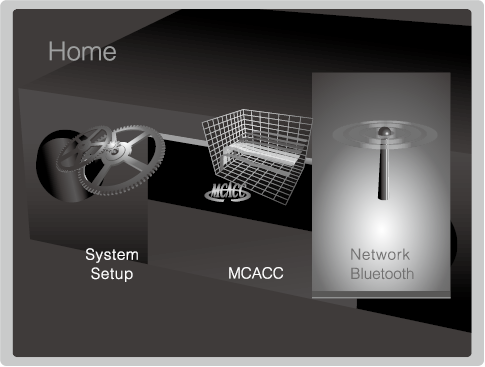
![]() /
/![]() /
/![]() /
/![]() buttons of the remote controller and press ENTER to confirm your selection.
buttons of the remote controller and press ENTER to confirm your selection.![]() /
/![]() to change the default values.
to change the default values.![]() .
.![]() .
.